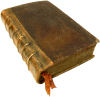|
|
 |
| јвторизаци€ |
|
|
 |
| ѕоиск по указател€м |
|
 |
|
 |
|
|
 |
 |
|
 |
|
| Cornell P. Ч A complete guide to PivotTables: A visual approach |
|
|
 |
| ѕредметный указатель |
.odc extension 54
3-D PivotCharts, floor of 213Ч214
3-D View command 209 211 213
3-D View dialog box 194
ActiveWorkbook property 273
Add method 276
Add method, Chart collection 290
Add method, Workbook collection 274
Add Trendline command 200
AddDataField method 288
AddFields method, PivotTable object 296
Alignment tab, Format Axis dialog box 204
Alternatives to PivotTables, crosstab tables 9Ч10
Alternatives to PivotTables, data validation and conditional formatting 7Ч8
Alternatives to PivotTables, dynamic lists 9
Alternatives to PivotTables, filters 6Ч7
Alternatives to PivotTables, overview 2
Alternatives to PivotTables, subtotals 2Ч4
Alternatives to PivotTables, worksheet formulas 4Ч6
Always Display Items button 100
Analyzing data, manually 12Ч13
Analyzing data, using AutoFilter 17Ч19
Analyzing data, using conditional formatting 19Ч20 22
Analyzing data, using crosstab tables, creating Totals row 28Ч29
Analyzing data, using crosstab tables, crosstab reports' drawbacks 31Ч32
Analyzing data, using crosstab tables, crosstab reports' subtotals 30Ч31
Analyzing data, using crosstab tables, overview 26Ч27
Analyzing data, using crosstab tables, recreating visitors by region and day crosstab table 29Ч30
Analyzing data, using crosstab tables, resorting numbers on data worksheet 27Ч28
Analyzing data, using lists 22Ч25
Analyzing data, using subtotals 13 15
Analyzing data, using worksheet functions 16Ч17
Apress Web site 70
Area charts 176Ч177
AutoFilter, analyzing data using 17Ч19
AutoFilter, using in lists 25
AutoFilter, using in PivotTables 36Ч37
AutoFormat dialog box 111
AutoFormat Table check box 68
AutoShow area, PivotTable Field Advanced Options dialog box 106
AutoShow items 314Ч317
AutoShow method, PivotField object 317
AutoShow of inner row field top items(case study) 156Ч157
AutoSort items 314Ч317
AutoSort method 315
AutoSort Options area, of PivotTable Field Advanced Options dialog box 106
Axes tab, Format Chart Area dialog box 191
Axes, PivotCharts 198 202Ч205
Axes, PivotTables 190Ч191
Axis tab, Format Data Series dialog box 198
Background Query check box 70
Bar charts 178Ч179
Borders, gridlines 212
Borders, legends 206
Browse Data Source dialog box 66
Bubble chart 182
Calculated fields 95Ч99 120Ч122 304Ч308
Calculated items 122Ч124 304Ч308
Calculated members 242
CalculatedFields collection 271
CalculatedItems collection 271
CalculatedMember object 271 327 328
CalculatedMembers collection 271 327
Calculation property, PivotField object 319
Case studies, Contoso Publishing, adding fields to PivotTable 164
Case studies, Contoso Publishing, changing data format display 165Ч166
Case studies, Contoso Publishing, comparison of sales as percentage difference from base data 167Ч168
Case studies, Contoso Publishing, conditional formatting 169
Case studies, Contoso Publishing, creating PivotTable 163
Case studies, Contoso Publishing, grouping items 169Ч170
Case studies, Contoso Publishing, overview 161Ч162
Case studies, Contoso Publishing, sorting and ordering items 164Ч165
Case studies, Fabrikam Interiors, adding fields to PivotTable 138Ч139
Case studies, Fabrikam Interiors, changing field orientations 139Ч140
Case studies, Fabrikam Interiors, creating calculated field 148Ч149
Case studies, Fabrikam Interiors, creating PivotTable 137 145Ч147
Case studies, Fabrikam Interiors, displaying data by category 140Ч141 143Ч145
Case studies, Fabrikam Interiors, grouping and ungrouping items 141Ч143
Case studies, Fabrikam Interiors, overview 136Ч137
Case studies, Tailspin Toys, adding fields to PivotTable 152Ч153
Case studies, Tailspin Toys, AutoShow of inner row field top items 156Ч157
Case studies, Tailspin Toys, calculating standard deviation 159Ч160
Case studies, Tailspin Toys, creating multiple pages from page field values 153Ч154
Case studies, Tailspin Toys, creating PivotTable 151Ч152
Case studies, Tailspin Toys, customizing data 152Ч153
Case studies, Tailspin Toys, grouping items 157Ч158
Case studies, Tailspin Toys, overview 150Ч151
Case studies, Tailspin Toys, sorting and ordering items 155Ч156
Category axis 182 204Ч205
Cells, merged 68
Chart area 182
Chart object 271 325
Chart Options command 210
Chart Options dialog box, Axes tab 191
Chart Options dialog box, Data Labels tab 193
Chart Options dialog box, Data Table tab 193
Chart Options dialog box, displaying 210
Chart Options dialog box, Gridlines tab 192
Chart Options dialog box, Legends tab 192
Chart Options dialog box, Titles tab 191 195
Chart Type command 190 200 210
Chart Window command 211
Chart Wizard button 100
Choose Columns dialog box (Query Wizard) 63
Choose Data Source dialog box 51Ч52 60
Clear command 209 211Ч213
Colors, adding to PivotTables 127Ч128
Column areas 84
Column charts 178
Columns 90Ч91
Columns and PivotTable Field dialog box 104Ч105
Columns, displaying grand totals for 68
Columns, grouping data in 260Ч264
CommandText property 285
components See also УMenu PivotTableФ; PivotTableФ
Components, calculated fields and items 95Ч99
Components, drop areas 83Ч85
Components, field buttons 89
Components, field items 92
Components, field list 85Ч89
Components, field placement restrictions 91
Components, inner and outer row and column fields 90Ч91
Components, item filters 92Ч95
Components, overview 81
Computer memory, optimizing 70
Conditional formatting 7Ч8
Conditional Formatting dialog box 21
Conditional formatting, analyzing data using 19Ч20 22
Cone charts 180
Connecting to source data 60Ч62 64 66 70Ч73 114
Connection Property 285
Consolidation ranges, defined 48
Consolidation ranges, selecting 54Ч57 59
Contoso Publishing case study 169
Contoso Publishing case study, adding fields to PivotTable 164
Contoso Publishing case study, changing data format display 165Ч166
Contoso Publishing case study, comparison of sales as percentage difference from base data 167Ч168
Contoso Publishing case study, conditional formatting 169
Contoso Publishing case study, creating PivotTable 163
Contoso Publishing case study, grouping items 169Ч170
Contoso Publishing case study, overview 161Ч162
Contoso Publishing case study, sorting and ordering items 164Ч165
Corners 182
Count summary function 92
CreatePivotTable method 286
Creating PivotCharts 184Ч186 216Ч217 289Ч294
Creating PivotTables See also УCustomizing PivotTablesФ
Creating PivotTables, adding fields to layout 114 116Ч117
Creating PivotTables, based on another PivotTable's source data 145Ч147
Creating PivotTables, case studies, Contoso Publishing 163
| Creating PivotTables, case studies, Fabrikam Interiors 137
Creating PivotTables, case studies, Tailspin Toys 151Ч152
Creating PivotTables, connecting to source data 114
Creating PivotTables, creating calculated fields 120Ч122
Creating PivotTables, creating calculated items 122Ч124
Creating PivotTables, creating new data source connection 60Ч62 64 66
Creating PivotTables, example code 280Ч288
Creating PivotTables, moving fields to different drop area 118
Creating PivotTables, overview 39
Creating PivotTables, selecting consolidation range 54Ч57 59
Creating PivotTables, selecting Excel list or database 48Ч50
Creating PivotTables, selecting existing PivotTable or PivotChart 59Ч60
Creating PivotTables, selecting existing source data 48
Creating PivotTables, selecting external source data 51Ч52
Creating PivotTables, setting report formatting and data presentation options 66 68Ч70
Creating PivotTables, using Wizard 40Ч47
Creating PivotTables, using Wizard, changing summary function and number formatting 76Ч77
Creating PivotTables, using Wizard, connecting to source data 70Ч73
Creating PivotTables, using Wizard, defining initial layout 74Ч75
Creating PivotTables, using Wizard, filtering data 77Ч79
Crosstab tables 9Ч10 26Ч27 29
Crosstab tables, creating Totals row 28Ч29
Crosstab tables, crosstab reports' drawbacks 31Ч32
Crosstab tables, crosstab reports' subtotals 30Ч31
Crosstab tables, overview 26Ч27
Crosstab tables, recreating visitors by region and day crosstab table 29Ч30
Crosstab tables, resorting numbers on data worksheet 27Ч28
CType method 278
Cube files 246 248 254Ч255
CubeField object 271 325 328
CubeFields collection 271 325
Custom calculation of field, changing 318Ч320
Customizing PivotTables, adding fields to layout 114 116Ч117
Customizing PivotTables, creating calculated fields 120Ч122
Customizing PivotTables, creating calculated items 122Ч124
Customizing PivotTables, filtering PivotTables 118Ч119
Customizing PivotTables, moving fields to different drop area 118
Customizing PivotTables, using PivotTable Field dialog box 129Ч133
Customizing PivotTables, using PivotTable Field list 124Ч125
Customizing PivotTables, using PivotTable toolbar, adding color 127Ч128
Customizing PivotTables, using PivotTable toolbar, hiding and showing details 128Ч129
Customizing PivotTables, using PivotTable toolbar, overview 126
Cylinder charts 180
Data analysis See УAnalyzing dataФ
Data areas 84
Data Labels tab, Format Chart Area dialog box 193
Data Labels tab, Format Data Series dialog box 198
Data Options area 69Ч70
Data presentation, setting options 66 68Ч70
Data series, of PivotCharts 197Ч201
Data source, creating new 60Ч62 64 66
Data source, selecting external 52
Data Table tab, of Format Chart Area dialog box 193
Data table, of PivotCharts 182 193 208Ч209
Data validation 7Ч8
Data warehouses 236 240 241 243
Databases, selecting 48Ч50
Days, displaying subtotals by 14Ч15
Days, recreating visitors by region and day crosstab table 29Ч30
Days, showing visitor subtotals by 34Ч35
Delete method, Selection object 310
Designing PivotTables 219Ч220
Details, drilling down to 70
Dimensions, adding 255Ч256
Dimensions, defined 238
Dimensions, rearranging 257Ч258
Dimensions, removing 243
Display Options area, of PivotTable Field Layout dialog box 107
Doughnut charts 181Ч182
dqy extension 54
Dragging and dropping fields 86 88
Drilling down to detailed data 70
Drop areas 83Ч85 118
Dynamic lists 9
Empty values, clearing/displaying text in cells with 69
Enable Drill To Details check box 70
Errors, clearing/displaying text in cells with 69
Excel, PivotTable and PivotChart features 324 325Ч327
External source data, selecting 51Ч52
Fabrikam Interiors case study, adding fields to PivotTable 138Ч139
Fabrikam Interiors case study, changing field orientations 139Ч140
Fabrikam Interiors case study, creating calculated field 148Ч149
Fabrikam Interiors case study, creating PivotTable 137 145Ч147
Fabrikam Interiors case study, displaying data 140Ч141 143Ч145
Fabrikam Interiors case study, grouping and ungrouping items 141Ч143
Fabrikam Interiors case study, overview 136Ч137
Field buttons, of PivotCharts 89 182 196
Field dropЧdown list 92
Field items 92
Field list 85Ч89
Field Options dialog box 196
Field Settings command 100 113
Fields Per Column list 69
Fields, adding to layout 114 116Ч117 294Ч296
Fields, adding to PivotTable (case studies) 164 152Ч153
Fields, changing custom calculation 318Ч320
Fields, changing display format 320Ч321
Fields, creating calculated fields 120Ч122
Fields, creating calculated items 122Ч124
Fields, dragging and dropping 86 88
Fields, moving 118 302Ч304
Fields, placement of changing 296Ч298
Fields, placement of restrictions 91
Fields, removing 112 196
Fields, setting and removing filters 298Ч302
Fields, showing and hiding items 308Ч313
Fill color of legend, changing 206
Filter Data dialog box (Query Wizard) 63
Filtering data 118Ч119
Filtering data by selecting combination of members 258Ч259
Filtering data, item filters 92Ч95
Filtering data, setting and removing field filters 298Ч302
Filtering data, using Wizard 77Ч79
Finish dialog box (Query Wizard) 64
floor, of 3ЧD PivotCharts 183 213Ч214
Font style of data table 208
Font style of legend 206
Font tab, Format Axis dialog box 202
Font tab, Format Chart Area dialog box 189
Font tab, Format Data Table dialog box 208
Font tab, Format Legend dialog box 206
For Empty Values Show check box 69
For Error Values Show check box 69
Format Axis command 202
Format Axis dialog box, Alignment tab 204
Format Axis dialog box, displaying 202
Format Axis dialog box, Font tab 202
Format Axis dialog box, Number tab 204
Format Axis dialog box, Patterns tab 202
Format Axis dialog box, Scale tab 203
Format Cells dialog box 76 104 110
Format Chart Area command 188Ч189
Format Chart Area dialog box, Font tab 189
Format Chart Area dialog box, Patterns tab 189
Format Chart Area dialog box, Properties tab 190
Format Data Series command 197
Format Data Series dialog box, Axis tab 198
Format Data Series dialog box, Data Labels tab 198
Format Data Series dialog box, displaying 197
Format Data Series dialog box, Patterns tab 197
Format Data Series dialog box, Series Order tab 198Ч200
Format Data Series dialog box, Shape tab 197
Format Data Series dialog box, Y Error Bars tab 198
Format Data Table dialog box 208
Format Floor dialog box 213
Format Gridlines dialog box 212
Format Legend dialog box 206 207
Format Options area 68Ч69
Format PivotChart Field command 196
Format Plot Area dialog box 210
|
|
 |
| –еклама |
 |
|
|
 |
 |
|
 |
|
ќ проекте
|
|
ќ проекте