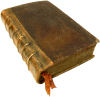Авторизация
Поиск по указателям
Adobe Creative Team — Adobe Photoshop CS2
Обсудите книгу на научном форуме Нашли опечатку?
Название: Adobe Photoshop CS2Автор: Adobe Creative Team Аннотация: Photoshop is one of those programs that's so cool you just want to dive right in and start creating–but by plunging in head-first, without any guidance, you're likely to miss a lot. There's a solution: With this book, you learn by doing, getting your feet wet immediately as you progress through a series of hands-on projects that build on your growing Photoshop knowledge. Simple step-by-step instructions, review questions at the end of each chapter, and a companion CD with all of the book's project files make learning a breeze as the Adobe Creative Team takes you on a self-paced tour of the image-editing powerhouse. This bestselling guide has been completely revised to cover all of Photoshop CS2's new features, which include advanced tools for digital photographers, such as a new Spot Healing Brush for correcting scratches or blemishes, and Smart Sharpen for fixing photo blurring. Photoshop CS2 also includes loads of new creative tools, such as Vanishing Point and Image Warp. This comprehensive guide starts with an introductory tour of the software and then progresses on through lessons on everything from Photoshop's interface to more complex topics like color management, Web graphics, and photo retouching.
Язык: Рубрика: Руководства по программному обеспечению /Статус предметного указателя: Готов указатель с номерами страниц ed2k: ed2k stats Год издания: 2005Количество страниц: 496Добавлена в каталог: 19.08.2007Операции: Положить на полку |
Скопировать ссылку для форума | Скопировать ID
Предметный указатель
"right-click" menus [See context menus] "shortcut" menus [See context menus] Accented Edges filter 2nd Actions 2nd 3rd 4th 5th 6th 7th 8th Actions palette [See actions] actions, batch-playing 2nd actions, opening and cropping files 2nd actions, overview of actions, playing on individual files actions, preparing to record 2nd actions, recording new sets 2nd 3rd Active Slice badge 2nd Adaptive color-reduction algorithm Add to Path Area option adjustment layers, changing color balance with 2nd adjustment layers, creating 2nd Adobe Bridge 2nd 3rd 4th 5th 6th 7th 8th 9th 10th 11th 12th 13th 14th 15th 16th 17th 18th 19th 20th 21st 22nd 23rd 24th 25th 26th 27th 28th 29th 30th Adobe Bridge, automated commands 2nd 3rd 4th Adobe Bridge, Collections 2nd Adobe Bridge, customizing views and spaces 2nd 3rd 4th 5th Adobe Bridge, deleting images Adobe Bridge, embedding with keywords 2nd 3rd 4th Adobe Bridge, embedding with metadata 2nd 3rd Adobe Bridge, embedding with rankings 2nd 3rd 4th 5th Adobe Bridge, Favorites 2nd Adobe Bridge, getting started 2nd Adobe Bridge, opening files 2nd Adobe Bridge, overview of Adobe Bridge, rearranging and renaming image files 2nd 3rd Adobe Bridge, review Q & A Adobe Bridge, rotating and opening images 2nd 3rd Adobe Bridge, saving rollovers for Web Adobe Bridge, searching with 2nd Adobe Bridge, stock photos 2nd 3rd 4th Adobe online services Adobe Photoshop CS2 Classroom in a Book CD Adobe Stock Photos 2nd 3rd 4th Advanced button alignment, Clone Stamp tool 2nd alignment, Smart Guides alignment, using guides [See guides] alpha channels, defined [See channels] alpha channels, overview of [See channels] alpha channels, saving selection as [See channels] Alt key 2nd 3rd 4th Alt-click Alt-Shift Amount slider, Unsharp Mask filter animated GIFs 2nd 3rd 4th 5th 6th 7th 8th 9th 10th 11th 12th 13th 14th 15th 16th 17th 18th 19th 20th 21st 22nd 23rd 24th 25th 26th 27th 28th 29th 30th 31st 32nd 33rd 34th 35th animated GIFs, creating in ImageReady animated GIFs, creating with vector masks 2nd 3rd 4th 5th 6th animated GIFs, getting started 2nd 3rd animated GIFs, hiding/showing layers 2nd 3rd 4th 5th 6th 7th 8th 9th 10th 11th 12th 13th animated GIFs, hiding/showing layers, creating simultaneous animations 2nd 3rd animated GIFs, hiding/showing layers, getting started 2nd animated GIFs, hiding/showing layers, navigation 2nd animated GIFs, hiding/showing layers, preparing layer comps 2nd 3rd animated GIFs, hiding/showing layers, preparing layer copies 2nd 3rd animated GIFs, hiding/showing layers, previewing 2nd animated GIFs, hiding/showing layers, setting timing sequence 2nd animated GIFs, hiding/showing layers, transforming layers 2nd animated GIFs, layer opacity/position 2nd 3rd 4th 5th 6th 7th 8th 9th 10th 11th 12th 13th animated GIFs, layer opacity/position, getting started 2nd animated GIFs, layer opacity/position, optimization 2nd 3rd 4th animated GIFs, layer opacity/position, preserving transparency animated GIFs, layer opacity/position, settings 2nd 3rd animated GIFs, layer opacity/position, tweening 2nd 3rd 4th 5th animated GIFs, layer opacity/position, using layer styles 2nd 3rd animated GIFs, layer opacity/position, viewing optimized files 2nd animated GIFs, overview of 2nd animated GIFs, review Q & A Animation palette [See animated GIFs] annotations tool Anti-aliasing application dither arrow keys, adjusting position arrow keys, moving selections 2nd arrow keys, using Shift with Art History Brush tool Auto Color command 2nd Auto Contrast command Auto Correction command auto slices 2nd Automate menu 2nd 3rd 4th automatic commands, manual vs 2nd automatic commands, multistep tasks with [See actions] automatic commands, photo correction 2nd Background Eraser tool Background layer, creating new files with Background layer, Layers palette 2nd Background layer, overview of background, adding gradients background, Eraser tool and color background, extracting image from its 2nd 3rd 4th background, scalable objects for [See scalable objects] badges, associating slices with pickwick and badges, defined badges, overview of badges, previewing layer-visibility rollovers and 2nd Barrel distortion batch command 2nd Batch Rename command 2nd batch-playing, actions 2nd bitmapped images 2nd 3rd blending modes 2nd 3rd 4th Blur tool border layers 2nd Bridge [See Adobe Bridge] browser dither Brush tool, defined Brush tool, editing masks with 2nd Brush tool, editing quick masks with 2nd 3rd Brush tool, hand painting selections on layers with Brush tool, undoing multiple actions with 2nd 3rd Brush tool, undoing single actions with 2nd Brush tool, using context menus with 2nd Burn Tool camera raw images 2nd 3rd 4th 5th 6th 7th 8th 9th 10th 11th 12th 13th camera raw images, cameras supported by Adobe Camera Raw camera raw images, getting started 2nd 3rd camera raw images, opening images 2nd camera raw images, overview of 2nd camera raw images, saving changes 2nd 3rd camera raw images, sharpening camera raw images, synchronizing settings across images 2nd camera raw images, white balance and exposure 2nd center point 2nd Channels palette channels, applying effects with gradient masks 2nd channels, applying filter effects to 2nd 3rd 4th channels, creating gradient masks 2nd channels, editing masks 2nd 3rd channels, getting started 2nd channels, layers vs channels, loading mask as selection 2nd 3rd channels, overview of channels, saving selection as 2nd 3rd channels, working with 2nd Character Palette 2nd 3rd Check Spelling chromatic aberration circular selections 2nd 3rd 4th 5th 6th 7th 8th 9th circular selections, moving and changing pixels 2nd circular selections, moving and duplicating simultaneously 2nd 3rd circular selections, moving selected pixels with keyboard shortcut circular selections, moving with arrow keys 2nd circular selections, repositioning marquee while creating it 2nd circular selections, selecting from center point 2nd clipping layers 2nd 3rd 4th 5th 6th 7th clipping masks 2nd 3rd 4th 5th 6th clipping masks, adding drop shadow 2nd 3rd clipping masks, adding guides to position type clipping masks, adding point type clipping masks, defined Clone Stamp tool, defined Clone Stamp tool, History Brush vs Clone Stamp tool, repairing areas with 2nd closed paths 2nd CMYK color mode, color gamut for CMYK color mode, defined CMYK color mode, overview of CMYK color mode, Photoshop supporting CMYK color mode, printing image CMYK color mode, saving image as separation 2nd CMYK color mode, saving image for printing in 2nd Collections, Adobe Bridge 2nd color comp color noise Color palette 2nd 3rd color printing 2nd 3rd 4th 5th 6th 7th 8th 9th 10th 11th 12th 13th 14th 15th 16th 17th color printing, adjusting image for 2nd color printing, CMYK model and color printing, getting started 2nd color printing, identifying out-of-gamut colors 2nd color printing, overview of 2nd 3rd 4th color printing, proof 2nd color printing, proofing image on screen 2nd 3rd 4th color printing, reproducing colors 2nd 3rd color printing, review Q & A color printing, RGB model and color printing, saving image as separation 2nd color printing, saving image for 2nd color printing, settings 2nd Color Replacement tool Color Sampler tool Color Settings dialog box 2nd 3rd color space color, adjusting and replacing 2nd 3rd color, balance 2nd color, by hand, on layers 2nd 3rd 4th 5th 6th 7th color, creating adjustment layer for 2nd color, designing type with color, making intricate selections by color, matching schemes of color, profiles 2nd color, removing casts 2nd color, selections based on Command-click Command-M Command-Option-P Command-Option-Shift 2nd Command-Z Compact mode, Adobe Bridge Compositing 2nd 3rd 4th 5th 6th 7th 8th 9th 10th 11th 12th 13th 14th 15th 16th 17th 18th 19th 20th 21st 22nd 23rd 24th 25th 26th 27th 28th 29th 30th 31st 32nd 33rd 34th 35th 36th compositing, actions 2nd 3rd 4th 5th 6th 7th 8th compositing, actions, batch-playing 2nd compositing, actions, opening and cropping 2nd compositing, actions, overview of compositing, actions, playing on individual file compositing, actions, preparing to record 2nd compositing, actions, recording new action set 2nd 3rd compositing, color balance changes 2nd compositing, filters 2nd 3rd 4th 5th 6th 7th 8th 9th 10th 11th compositing, filters, applying Accented Edges filter 2nd compositing, filters, applying ZigZag filter 2nd compositing, filters, combining selections compositing, filters, creating cutout effect 2nd 3rd 4th compositing, filters, editing selection in Quick Mask mode compositing, filters, improving performance with compositing, filters, matching color schemes across images compositing, filters, moving selection compositing, filters, using 2nd compositing, four-image montage 2nd 3rd 4th 5th 6th compositing, getting started 2nd compositing, hand-coloring selections on layer 2nd 3rd 4th 5th 6th 7th compositing, review Q & A Compression Contents screen, Photoshop Help 2nd 3rd context menus, closing context menus, hiding or resizing layer thumbnails context menus, overview of 2nd contrast 2nd 3rd copies, correcting images on copies, creating layer 2nd 3rd 4th 5th 6th copies, creating layers for animation 2nd 3rd copies, creating selection Create Plane tool, Vanishing Point Create Rollover State button 2nd Create Slice from Selection command Crop and Straighten Photos command Crop command Crop tool, automating multi-step tasks 2nd Crop tool, cropping within selections 2nd Crop tool, defined Crop tool, little-known ways to use Crop tool, straightening and cropping with 2nd 3rd 4th Cropping [See Crop tool] cropping shield Ctrl-Alt-P Ctrl-Alt-Shift 2nd Ctrl-click Ctrl-M Ctrl-Z Curves dialog box 2nd 3rd 4th Custom Shape tool 2nd 3rd 4th 5th customizing, Adobe Bridge views and spaces 2nd 3rd 4th 5th customizing, proof setup customizing, work area 2nd 3rd 4th 5th cutout effect 2nd 3rd 4th deleting, images in Adobe Bridge deleting, keywords deleting, Paint layers Depth 2nd Desaturate command 2nd Desktop Details view, Adobe Bridge 2nd 3rd 4th Digital Negative (DNG) file format 2nd Direct Selection tool, drawing scalable shapes Direct Selection tool, editing Smart Object titles Direct Selection tool, subtracting from shape layer discretionary ligatures Dismiss Target Path button 2nd Disposal Method context menu, animation Distortion 2nd 3rd 4th Dithering 2nd DNG (Digital Negative) file format 2nd Dock Dodge tool 2nd 3rd Download Comp button 2nd Drop Shadow 2nd Duplicate Current Frame button 2nd Duplication 2nd 3rd 4th 5th [See also copies] Edge Highlighter tool 2nd edges, extracting image from its background 2nd 3rd edges, sharpening 2nd 3rd edges, softening editing, adjusting shadow and highlights 2nd 3rd editing, camera raw images [See camera raw images] editing, image noise 2nd editing, in Quick Mask mode editing, keeping history log of editing, keywords editing, masks 2nd 3rd editing, overview of 2nd editing, perspective 2nd 3rd 4th 5th editing, quick masks 2nd 3rd 4th 5th editing, red eye corrections 2nd editing, sharpening edges 2nd 3rd editing, Smart Object titles 2nd editing, Type tool mode
Реклама
 |
|
О проекте
|
|
О проекте