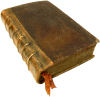Авторизация
Поиск по указателям
Adobe Creative Team — Adobe Photoshop CS2
Обсудите книгу на научном форуме Нашли опечатку?
Название: Adobe Photoshop CS2Автор: Adobe Creative Team Аннотация: Photoshop is one of those programs that's so cool you just want to dive right in and start creating–but by plunging in head-first, without any guidance, you're likely to miss a lot. There's a solution: With this book, you learn by doing, getting your feet wet immediately as you progress through a series of hands-on projects that build on your growing Photoshop knowledge. Simple step-by-step instructions, review questions at the end of each chapter, and a companion CD with all of the book's project files make learning a breeze as the Adobe Creative Team takes you on a self-paced tour of the image-editing powerhouse. This bestselling guide has been completely revised to cover all of Photoshop CS2's new features, which include advanced tools for digital photographers, such as a new Spot Healing Brush for correcting scratches or blemishes, and Smart Sharpen for fixing photo blurring. Photoshop CS2 also includes loads of new creative tools, such as Vanishing Point and Image Warp. This comprehensive guide starts with an introductory tour of the software and then progresses on through lessons on everything from Photoshop's interface to more complex topics like color management, Web graphics, and photo retouching.
Язык: Рубрика: Руководства по программному обеспечению /Статус предметного указателя: Готов указатель с номерами страниц ed2k: ed2k stats Год издания: 2005Количество страниц: 496Добавлена в каталог: 19.08.2007Операции: Положить на полку |
Скопировать ссылку для форума | Скопировать ID
Предметный указатель
selections, oval and circular, repositioning selection marquee while creating it 2nd selections, oval and circular, selecting from center point 2nd selections, overview of 2nd selections, rotating 2nd selections, saving 2nd selections, saving as masks 2nd 3rd selections, softening edges of selections, types of selections, using hidden tools for 2nd selections, with lasso tools selections, with Magic Wand tool 2nd 3rd 4th selections, with Magic Wand tool and other tools 2nd selections, with Magnetic Lasso tool 2nd Selective color-reduction algorithm separations, printing halftone 2nd 3rd separations, saving images as 2nd Shadow/Highlight command 2nd 3rd 4th shadows, adjusting 2nd 3rd shadows, applying drop 2nd 3rd shadows, Auto Contrast command for shadows, hand-coloring selections on layer shadows, manually adjusting tonal range 2nd 3rd shadows, synchronizing settings across images shape layers 2nd 3rd 4th 5th Shape Layers option Sharpen filters 2nd 3rd Sharpen tool Shift key 2nd shortcut keys [See keyboard shortcuts] Show Backdrop option Single Row Marquee tool size, interactive typeface controls size, resolution and image 2nd Slice palette 2nd Slice Select tool, creating more user slices Slice Select tool, defined Slice Select tool, setting slice options 2nd Slice Select tool, setting slice options in ImageReady Slice tool, creating more user slices 2nd Slice tool, creating rollover with warped text 2nd 3rd Slice tool, creating slices with 2nd Slice tool, defined Slices 2nd 3rd 4th 5th 6th 7th slices, creating more user 2nd slices, creating with other methods 2nd slices, creating with Slice tool 2nd slices, getting ready to create 2nd slices, image maps vs slices, remote rollovers for 2nd 3rd 4th 5th 6th slices, setting options 2nd 3rd slices, setting options in ImageReady slices, tools for slideshow, PDF 2nd Smart Guides Smart Objects, defined Smart Objects, editing content Smart Objects, grouping layers into Smart Objects, importing 2nd 3rd 4th 5th Smart Objects, warping with 2nd 3rd Smart Sharpen filter 2nd 3rd smooth points Smudge tool Snap To submenu SNAPSHOTS 2nd 3rd soft-proofing softening 2nd software updates Spell Check Sponge tool 2nd 3rd Spot Healing Brush tool 2nd 3rd stacking order 2nd 3rd star rankings 2nd 3rd 4th 5th starting, Photoshop Status Bar sticky notes 2nd 3rd 4th stock photography 2nd 3rd 4th straightening 2nd 3rd 4th Stroke dialog box styles, layer 2nd 3rd 4th 5th 6th 7th Subtract from Shape Area option 2nd 3rd subtractive colors swashes, creating in OpenType Swatches palette 2nd 3rd Synchronize command 2nd Tab Rectangle tool Tagged Image File Format (TIFF) 2nd Target option, slices Temperature text 2nd 3rd 4th 5th 6th Threshold slider, Unsharp Mask filter thumbnails, previewing in Adobe Bridge 2nd 3rd thumbnails, ranking and sorting 2nd 3rd 4th 5th thumbnails, rearranging and renaming 2nd 3rd thumbnails, rotating and opening 2nd 3rd thumbnails, searching with Adobe Bridge 2nd thumbnails, using keywords to search for 2nd 3rd TIFF (Tagged Image File Format) 2nd timing sequence, animation 2nd tint titles, Smart Objects 2nd 3rd Toggle Expanded View button Toggle Image Map Visibility tools Toggle Slices Visibility tools 2nd tolerance, Magic Eraser tool tonal range 2nd 3rd tool options bar, palettes vs tool options bar, setting tool properties 2nd 3rd tool options bar, using interactive typeface controls 2nd 3rd toolbox, overview of 2nd 3rd 4th toolbox, palettes vs toolbox, selecting and using tools from 2nd 3rd toolbox, selecting tools with shortcut key Tools 2nd 3rd 4th 5th 6th 7th 8th 9th 10th 11th 12th 13th 14th 15th tools, applying change to selected area 2nd 3rd 4th tools, expanding and collapsing palettes 2nd tools, hidden 2nd 3rd tools, image map 2nd 3rd tools, keyboard combinations used with 2nd tools, Navigator palette as tools, Photoshop Help Contents screen 2nd tools, toolbox [See toolbox] tools, using palettes and palette locations 2nd tools, using palettes and palette menus 2nd 3rd tools, using tool options bar 2nd 3rd tooltips, locating Tracking Transform command 2nd Transform tool, Vanishing Point transparency, background Trash Trim command Turbulence tool 2nd Tween command, animated GIFs Tween command, layer positions and opacity 2nd Tween command, layer-style changes 2nd Tween command, overview of Tween command, vector mask animation 2nd 3rd Type Mask tools Type tool, adding paragraph type from sticky note [See Horizontal Type tool] Type tool, changing text color [See Horizontal Type tool] Type tool, creating rollover with warped text [See Horizontal Type tool] Type tool, in edit mode [See Horizontal Type tool] Type tool, Vertical Type tool [See Horizontal Type tool] Type tools typographic design 2nd 3rd 4th 5th 6th 7th 8th 9th 10th 11th 12th 13th 14th 15th 16th 17th 18th 19th 20th 21st 22nd 23rd 24th 25th 26th 27th 28th 29th 30th typographic design, applying text to complex path 2nd typographic design, creating clipping mask 2nd 3rd 4th 5th 6th typographic design, creating design elements 2nd 3rd typographic design, designing paragraphs 2nd 3rd 4th 5th 6th 7th typographic design, getting started 2nd typographic design, OpenType support typographic design, overview of 2nd typographic design, review Q & A typographic design, using interactive formatting controls 2nd 3rd typographic design, warping layers 2nd 3rd 4th 5th 6th typographic design, warping point type 2nd Ultra-Compact mode, Adobe Bridge Undo command 2nd 3rd Unsharp Mask filter 2nd 3rd 4th 5th 6th unsharp masking (USM) 2nd 3rd updates 2nd URLs, slice options user slices, creating 2nd 3rd 4th user slices, defined user slices, rollover states for [See rollover states quick USM (unsharp masking) 2nd 3rd Vanishing Point filter 2nd 3rd 4th 5th vector drawing 2nd 3rd 4th 5th 6th 7th 8th 9th 10th 11th 12th 13th 14th 15th 16th 17th 18th 19th 20th 21st 22nd 23rd 24th 25th 26th 27th 28th 29th 30th 31st 32nd 33rd vector drawing, bitmapped images vs 2nd vector drawing, defined vector drawing, getting started 2nd vector drawing, importing a Smart Object 2nd 3rd 4th 5th vector drawing, paths 2nd 3rd 4th 5th 6th 7th 8th 9th 10th 11th vector drawing, paths and Pen tool in 2nd vector drawing, paths, converting selection to layer 2nd 3rd 4th vector drawing, paths, converting selections to 2nd vector drawing, paths, converting to selections 2nd vector drawing, paths, shape outline 2nd 3rd 4th 5th vector drawing, review Q & A vector drawing, scalable objects 2nd 3rd 4th 5th 6th 7th 8th 9th vector drawing, scalable objects, deselecting paths vector drawing, scalable objects, drawing scalable shape 2nd 3rd 4th vector drawing, scalable objects, shape layers vector drawing, scalable objects, subtracting shapes from shape layer 2nd 3rd 4th vector drawing, working with custom defined shapes 2nd 3rd 4th vector masks 2nd 3rd 4th 5th 6th vector masks, overview of 2nd vector masks, position changes 2nd vector masks, previewing and saving vector masks, smoothing wave action with tweening 2nd 3rd vectors, defined Version Cue Vertical Type tool views, customizing Adobe Bridge 2nd 3rd 4th 5th views, individual layers views, Layers palette views, optimized GIF files 2nd views, resolution and image size views, sticky notes visibility, animated GIFs [See animated GIFs] visibility, creating layer-visibility rollovers 2nd 3rd 4th visibility, previewing layer-visibility rollovers 2nd Warp Text command 2nd warping, layer 2nd 3rd 4th 5th 6th warping, point type 2nd warping, text for rollovers 2nd 3rd 4th Web Content palette 2nd 3rd Web Content palette, associating slices with pickwick 2nd 3rd Web Content palette, creating rollover with warped text 2nd Web Content palette, creating rollovers affecting layer visibility 2nd 3rd 4th Web Content palette, preparing for rollover states Web Content palette, previewing rollovers 2nd Web Photo Gallery command 2nd 3rd 4th Web, optimizing images for work area 2nd 3rd 4th 5th 6th 7th 8th 9th 10th 11th 12th 13th 14th 15th 16th 17th 18th 19th 20th 21st 22nd 23rd 24th 25th 26th 27th 28th 29th 30th 31st 32nd 33rd 34th 35th 36th 37th 38th 39th 40th 41st 42nd 43rd work area, changing selected 2nd 3rd 4th work area, customizing 2nd 3rd 4th 5th work area, defining for animation tasks 2nd work area, for rollover states 2nd work area, opening files with Adobe Bridge 2nd work area, palettes and palette locations 2nd work area, palettes and palette menus 2nd 3rd work area, previewing and opening other files work area, resizing palettes 2nd work area, review Q & A work area, selecting hidden tools 2nd 3rd work area, starting Photoshop and opening files 2nd 3rd work area, tool options bar 2nd 3rd 4th work area, toolbox 2nd 3rd 4th 5th 6th 7th 8th work area, undoing multiple actions 2nd 3rd work area, undoing single actions 2nd work area, using Adobe online services work area, using context menus 2nd work area, using ImageReady 2nd work area, using keyboard combinations for tools 2nd work area, using Navigator palette work area, using Photoshop Help 2nd 3rd 4th 5th Work Path, creating layer mask from 2nd Work Path, drawing vector 2nd 3rd 4th Work Path, overview of Workspace [See work area] Zigzag filter 2nd Zoom tool, correcting red eye 2nd Zoom tool, defined Zoom tool, selecting and using 2nd 3rd Zoom tool, selecting with Lasso tool Zoom tool, selecting with Magnetic Lasso tool 2nd Zoom tool, shortcuts _blank option, slices
Реклама
 |
|
О проекте
|
|
О проекте