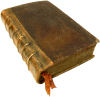|
|
 |
| јвторизаци€ |
|
|
 |
| ѕоиск по указател€м |
|
 |
|
 |
|
|
 |
 |
|
 |
|
| Jelen B. Ч Charts and Graphs for Microsoft |
|
|
 |
| ѕредметный указатель |
Competition in candlestick charts 213Ч216
Complementary colors, finding for custom themes 31Ч32
Component comparison charts 126 128
Component comparison charts, bar of pie charts 143
Component comparison charts, doughnut charts 135Ч136
Component comparison charts, pie charts 80/20 rule 137Ч138
Component comparison charts, pie charts, creating 128Ч129
Component comparison charts, pie charts, exploding 132Ч133
Component comparison charts, pie charts, highlighting slices 134
Component comparison charts, pie charts, labeling 129Ч130
Component comparison charts, pie charts, moving labels 131Ч132
Component comparison charts, pie charts, rotating 131
Component comparison charts, pie charts, summary slices 138
Component comparison charts, pie of pie charts 138Ч139
Component comparison charts, pie of pie charts, creating 142Ч143
Component comparison charts, pie of pie charts, gap settings 139Ч141
Component comparison charts, pie of pie charts, splitting series 141Ч142
Component emphasis with bar charts 125
Conditional formatting, creating charts via 293Ч296
Cone charts, lying with 425
Constants for lighting types in VBA 396Ч397
Constants for material types in VBA 394
Constants for SetElement method 376Ч379
Contiguous data, selecting for charts 14
Continuing lines in VBA 364
ContourWidth property 393
Converting See also exporting
Converting charts to GIF files 355
Converting charts to XPS or PDF 356
Converting color scales to monochromatic 288Ч289
Converting columns to arrows 109Ч110
Converting dates to text 100Ч103
Converting hexadecimal color values to RGB color values 30Ч31
Converting SmartArt to shapes 343Ч345
Converting text to dates 86Ч92
Converting text to WordArt 74
Converting two-color scales to/from three-color scales 290
Copied Excel data, creating PowerPoint charts from 353Ч354
Copying charts to PowerPoint/Word 347Ч349. See also moving; sharing
Copying charts to PowerPoint/Word as linked object 352Ч353
Copying charts to PowerPoint/Word as live chart linked to copy of workbook 350Ч351
Copying charts to PowerPoint/Word as live chart linked to original workbook 349Ч350
Copying charts to PowerPoint/Word as picture 351Ч352
Correlation See relationships with charts
Cost of MapPoint 308
COUNTA( ) formula 259
Counting rows 362
Create New Theme Colors dialog 32
Create New Theme Fonts dialog 33
Create PivotTable with PivotChart dialog 269
Crystal Xcelsius 437
CurrentRegion property 361
Custom chart types, specifying in VBA 372
Custom format codes, hiding axis values 196
Custom format codes, months displayed as single letters 196
Custom number formats, negative numbers 161
Custom shapes, creating 341Ч342
Custom themes, creating 28
Custom themes, creating, colors, selecting 32Ч33
Custom themes, creating, complementary colors, finding 31Ч32
Custom themes, creating, effects, selecting 29Ч30
Custom themes, creating, fonts, selecting 33Ч34
Custom themes, creating, saving 34
Custom themes, creating, sharing 35
Custom themes, creating, usage of 35
Customers, mapping 315Ч316
Customizing See also formatting
Customizing charts 25
Customizing charts, Chart Layouts gallery 25Ч26
Customizing charts, Chart Styles gallery 26Ч27
Customizing charts, themes, changing 27Ч28
Customizing charts, themes, creating 28Ч35
Customizing data bars 282Ч284
Customizing high-low-close charts 199Ч201
Customizing SmartArt layouts 338Ч339
Cycle category (SmartArt) 320
Cycle layouts (SmartArt) 335
Daily Dose of Excel blog 435
Dashboard Reporting with Excel 437
Dashboards, resizing charts for 219Ч221
Data bars 281Ч282
Data bars, bar charts, benefits/limitations 284Ч285
Data bars, bar charts, customizing 282Ч284
Data bars, bar charts, for subset of cells 286Ч287
Data bars, bar charts, size of smallest/largest bar 284Ч285
Data labels, defined 39
Data labels, formatting 49Ч50
Data labels, inserting 48Ч49
Data labels, inserting on scatter charts 150Ч152
Data labels, moving from gridlines 49
Data labels, moving on pie charts 131Ч132
Data labels, rogue XY series as 230Ч236
Data markers, clip art as 77Ч78
Data markers, shapes as 78Ч79
Data points formatting 74
Data points on scatter charts, joining 152Ч153
Data series, adding to highlight sections of charts 110Ч111
Data series, chart types and 398
Data series, combining chart types 223Ч224
Data series, Format Series dialog 397Ч398
Data series, Format Series dialog, bar of pie and pie of pie chart settings 403Ч408
Data series, Format Series dialog, bubble size settings 408Ч409
Data series, Format Series dialog, gap width settings 398Ч400
Data series, Format Series dialog, radar and surface chart settings 409Ч410
Data series, Format Series dialog, rotating and exploding charts 401Ч403
Data series, Format Series dialog, secondary axis settings 400Ч401
Data series, formatting 73Ч74
Data series, inserting on scatter charts 153Ч155
Data series, multiple series, creating in pivot charts 272
Data series, multiple XY series, creating trellis charts 241Ч245
Data series, order of, changing 21Ч23
Data series, rogue XY series, as vertical axis gridlines/labels 230Ч236
Data series, rogue XY series, combining multiple charts into single chart 236Ч241
Data series, rogue XY series, switching with categories 20Ч21
Data sources for stock charts 189Ч190
Data tables, defined 39
Data tables, formatting 51
Data tables, inserting 50Ч51
Data visualizations, color scales 288
Data visualizations, color scales, converting to monochromatic 288Ч289
Data visualizations, color scales, troubleshooting 290
Data visualizations, data bars 282
Data visualizations, data bars, benefits/limitations 284Ч285
Data visualizations, data bars, customizing 282Ч284
Data visualizations, data bars, for subset of cells 286Ч287
Data visualizations, data bars, size of smallest/largest bar 284Ч285
Data visualizations, icon sets 290Ч291
Data visualizations, icon sets, aligning with numbers 292
Data visualizations, icon sets, reversing order of 293
Data visualizations, icon sets, setup 291
Data visualizations, icon sets, types of 281
Date data in pivot tables, grouping 273Ч274
Date filters for pivot tables 277Ч278
Date function 91
Date-based axes, accuracy of 84
Date-based axes, converting dates to text 100Ч103
Date-based axes, converting text to dates 86Ч92
Date-based axes, creating time-based axes 56
Date-based axes, dates prior to 1900 93Ч97
Date-based axes, displaying as time-based axes 98Ч100
Date-based axes, numeric years as dates 92Ч93
Date-based axes, text-based axes versus 55Ч56 84Ч86
Dates, calculations with 87Ч88
Dates, converting text to 86Ч92
Dates, converting to text 100Ч103
Dates, numeric years as 92Ч93
Dates, prior to 1900 93Ч97
Dates, storage format of 87Ч88
DateValue function 88Ч89
Debug mode (VBA) 360
| Debugging tools (VBA) 360
declaring variables 363
Decorative elements in charts 101Ч103
Default chart, changing 17
Deleting gap between columns 175
Deleting titles 106Ч108
Deliberate lies with charts 428Ч430
Delta charts, creating 261Ч263
Departments, illustrating with Table List layout (SmartArt) 336
Depth (3-D charts) 68
Depth axis 52
Depth axis, built-in options 53
Depth axis, on surface charts 185
Depth property 393
Design ribbon 8 369
Design ribbon, customizing charts 25
Design ribbon, customizing charts, Chart Layouts gallery 25Ч26
Design ribbon, customizing charts, Chart Styles gallery 26Ч27
Design ribbon, number of charts availabile 74
Design ribbon, Select Data icon 21Ч23
Design ribbon, SmartArt 324
Developer ribbon, enabling 358
Diagrams See SmartArt
Dim statement 363
Direct reports in organization charts, adding 330Ч331
Discount/sales correlation example (paired bar charts) 162Ч164
Displaying gridlines 59Ч60
Diverging Radial layout (SmartArt) 335Ч336
Dotted-line reports in organization charts, adding 331Ч332
Doughnut charts 135Ч136
Doughnut charts, hole size, changing 403
Doughnut charts, when to use 127
DoughnutHoleSize property 403
Drawing with scatter charts 155Ч156
Drop lines, defined 41
Drop lines, inserting 71
Drop-downs, creating dynamic charts with validation drop-downs 250Ч253
Dynamic charts, creating with validation drop-downs 250Ч253
Dynamic charts, creating with VBA 414Ч416
Dynamic charts, defined 245
Dynamic charts, dynamic ranges in 253Ч256
Dynamic charts, range of data, specifying 246Ч247
Dynamic charts, scrolling charts, creating 256Ч259
Dynamic charts, table values, finding 247Ч250
Dynamic ranges in charts 253Ч256
Dynamic SmartArt diagrams, creating 343Ч345
Edit Formatting Rule dialog 283
Effects, changing with themes 27Ч28
Effects, selecting for custom themes 29Ч30
Effects, shape effects 75Ч77
Embedded charts 16
Enabling Developer ribbon 358
Enabling VBA 358
End With statement 364
End+Down Arrow key versus End+Up Arrow key 362
Envisioning Information (Tufte) 433
Equations for trendlines, adding to charts 70
Error bars 41 72Ч73
Error checking in VBA 360
Error handling in VBA 372
Excel 2003, pivot table compatibility 268
Excel rules, lying with 426Ч427
Expand icon, selecting chart types 10
exploding pie charts 132Ч133 401Ч403
Explosion property 402
Exponential trendlines 71
ExportChart method 414
Exporting charts as images 355Ч356 414
Exporting charts to webpages 355
External entities relationships, illustrating with Diverging Radial layout (SmartArt) 335Ч336
Extrusion color 393
F11 shortcut 17
Few, Steven 435
Fill options, changing with VBA 381Ч383
Filtering pivot tables 274
Filtering pivot tables, for Axis and Legend fields 276Ч278
Filtering pivot tables, with Report Filter field 275Ч276
Final column, jumping to 362
Final row, jumping to 362
Find function 91
Finding table values 247Ч250
FirstSliceAngle property 401
Five-icon sets 291
Fletcher, Kyle 101Ч103 436
Floating columns 227Ч230
Floating legend in plot area 46
Floor (3-D charts), defined 40
Floor (3-D charts), formatting 65Ч66
Font size in SmartArt, changing 325
Fonts, selecting for custom themes 33Ч34. See also WordArt
Forecast methods for trendlines, selecting 70Ч71
forecasts See trendlines
Format Axis dialog 51 53 58 61
Format Cells dialog 86Ч87
Format Data Labels dialog 49Ч50
Format Data Series dialog 73
Format Data Table dialog 51
Format dialogs 37 44 244
Format Error Bars dialog 73
Format Gridlines dialog 60Ч61
Format Legend dialog 47
Format method 380Ч381
Format method, 3-D rotation settings 386Ч390
Format method, bevel settings 390Ч393
Format method, fill options 381Ч383
Format method, glow settings 384
Format method, lighting settings 395Ч397
Format method, line settings 383Ч384
Format method, material settings 393Ч395
Format method, reflection settings 385
Format method, shadow settings 384
Format method, soft edge settings 385Ч386
Format Plot Area dialog 65
Format ribbon 8 37 74.
Format ribbon, formatting chart titles 43Ч44
Format ribbon, macro recorder and 380
Format ribbon, shape effects 75Ч77
Format ribbon, Shape Styles gallery 74Ч75
Format ribbon, SmartArt 324
Format ribbon, text, converting to WordArt 74
Format Series dialog, changing with VBA 397Ч398
Format Series dialog, changing with VBA, bar of pie and pie of pie chart settings 403Ч408
Format Series dialog, changing with VBA, bubble size settings 408Ч409
Format Series dialog, changing with VBA, gap width settings 398Ч400
Format Series dialog, changing with VBA, radar and surface chart settings 409Ч410
Format Series dialog, changing with VBA, rotating and exploding charts 401Ч403
Format Series dialog, changing with VBA, secondary axis settings 400Ч401
Format Shape dialog 341
Format Trendline dialog 70
Formatting See also customizing; Format ribbon
Formatting, axis titles 44
formatting, cells 86Ч87
Formatting, chart area 65
Formatting, chart titles, Format dialog 44
Formatting, chart titles, Format ribbon 43Ч44
Formatting, chart titles, Home ribbon 43
Formatting, chart titles, mini toolbar 43
formatting, columns 86Ч87
Formatting, conditional formatting, creating charts via 293Ч296
Formatting, data labels 49Ч50
Formatting, data points 74
Formatting, data tables 51
formatting, gridlines 60Ч61
Formatting, legend 45
Formatting, legend, floating in plot area 46
Formatting, legend, individual entries in 47
Formatting, legend, with Format Legend dialog 47
Formatting, negative numbers 161
Formatting, plot area 61Ч62
Formatting, plot area, with gradients 62Ч63
|
|
 |
| –еклама |
 |
|
|
 |
|
ќ проекте
|
|
ќ проекте